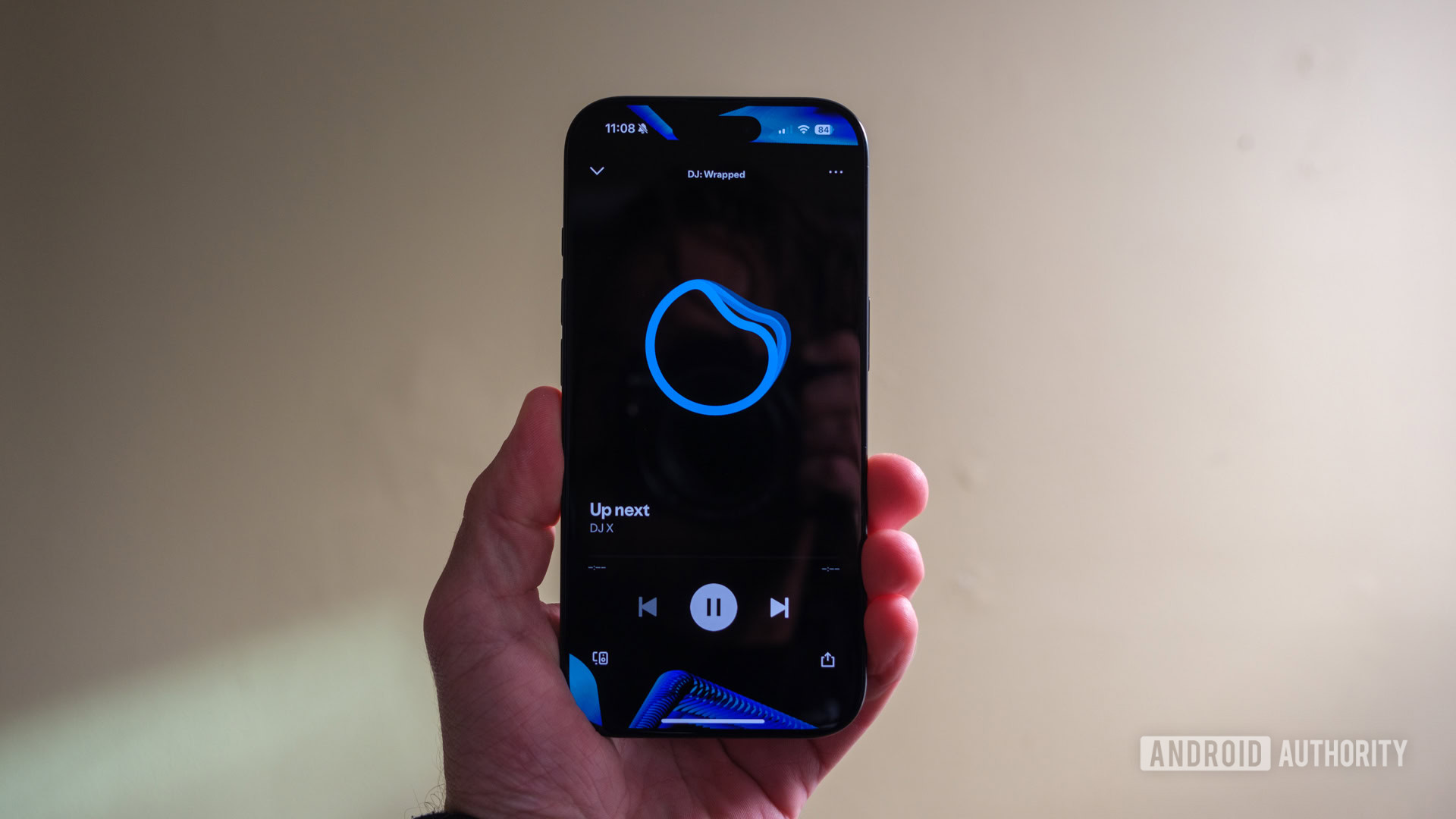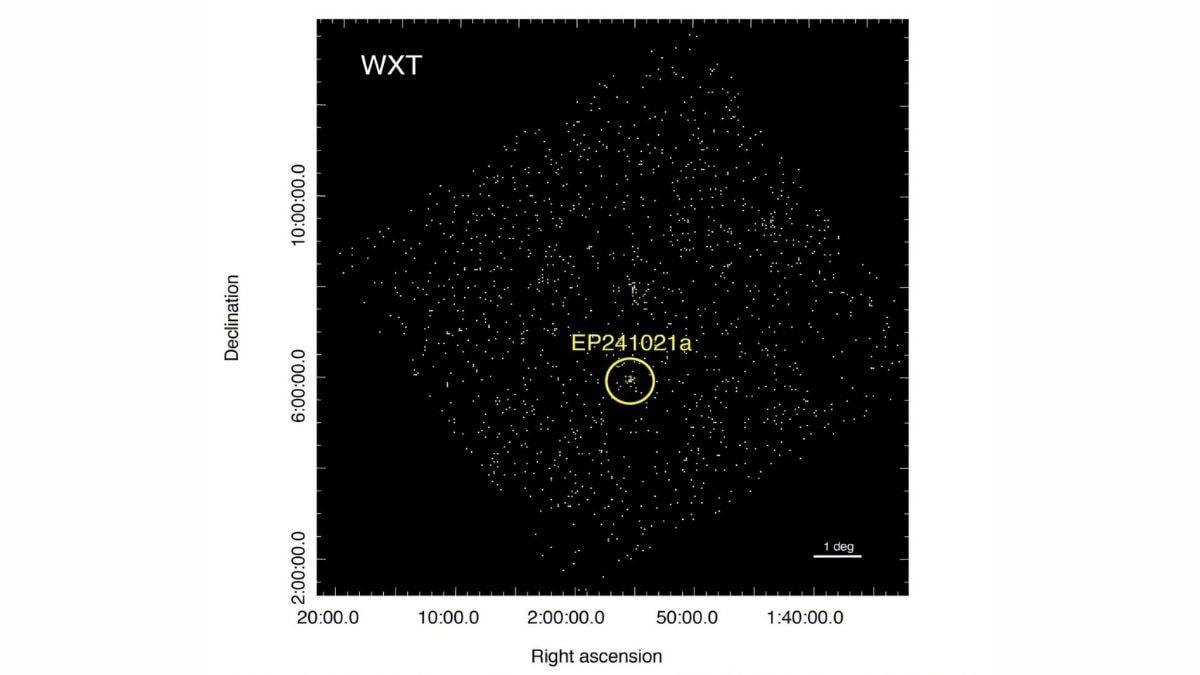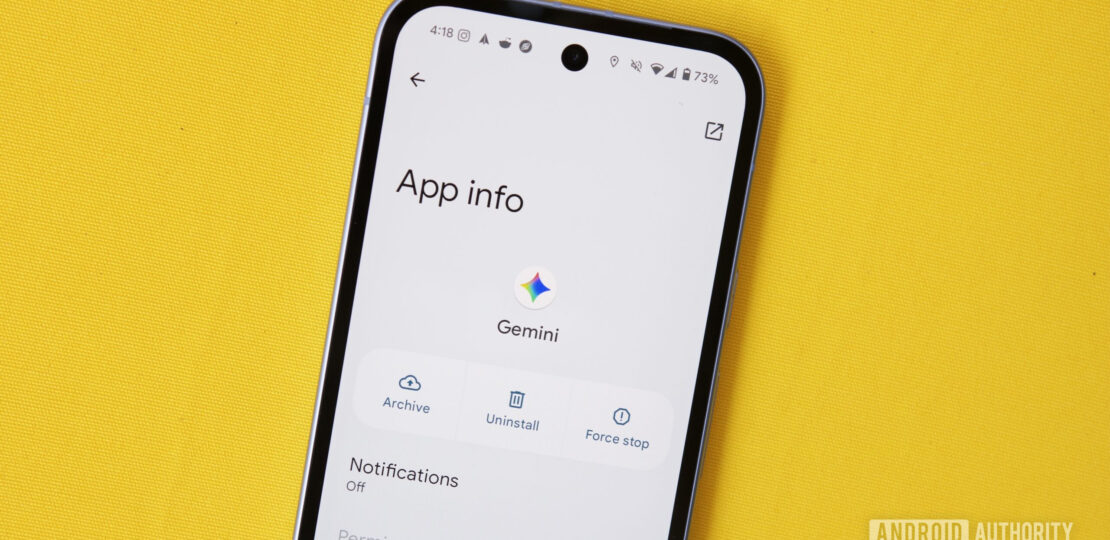
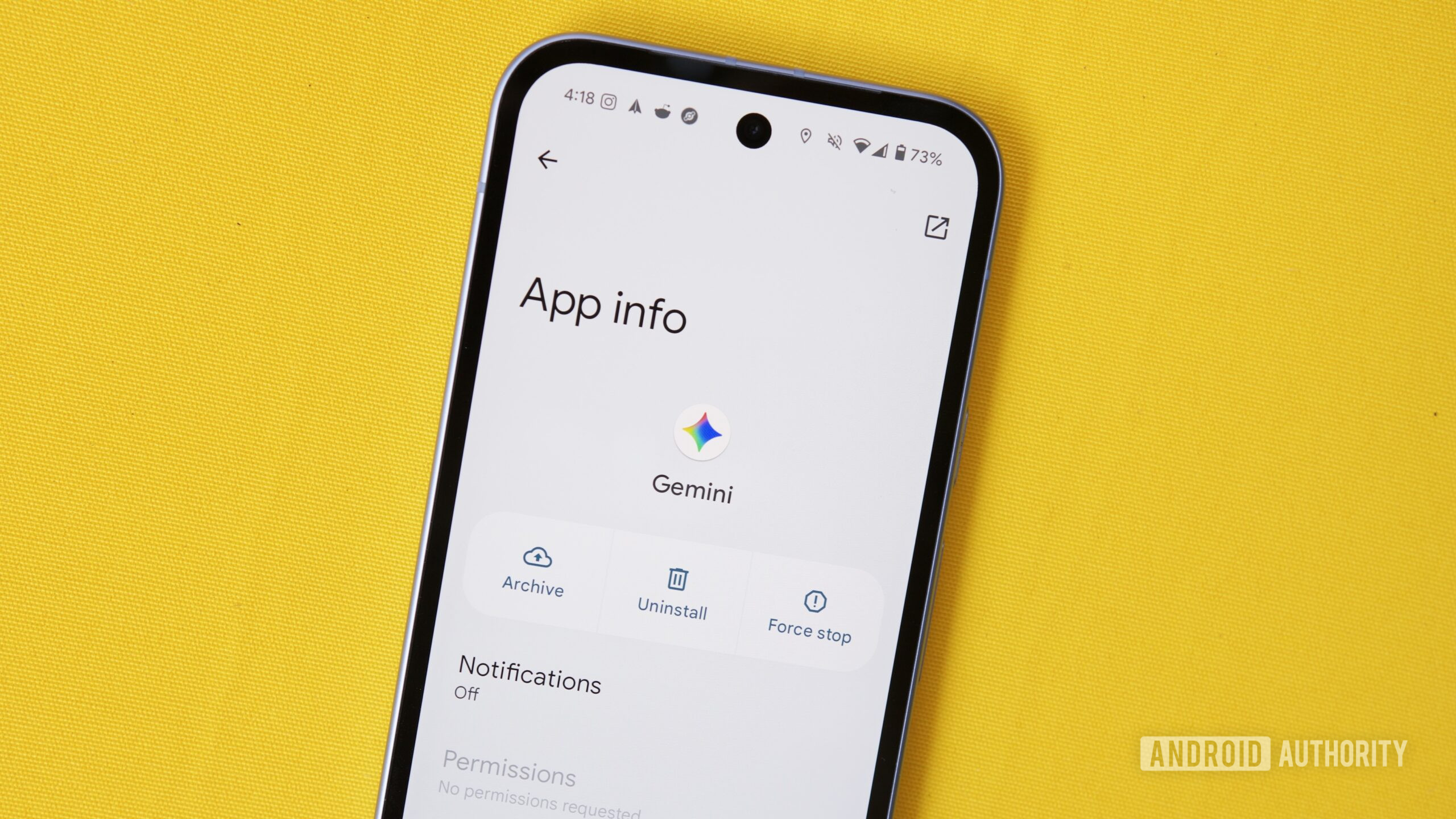
Joe Maring / Android Authority
Any burgeoning new technology is almost always met with criticisms — some justified, and others not so much. Lately, Google’s Gemini has been the focus of such critiques.
On Tuesday afternoon, X users @ablenessy (who is a developer at the Elon Musk-owned xAI), posted the above warning, sounding alarm bells that the Gemini Android app has full access to permissions like your camera, microphone, and location without the ability to remove/deny any of them. On the surface, it sounds like a privacy nightmare.
But in reality, this simply isn’t accurate. The fact is that you can disable any permissions you don’t want Gemini to access — you just have to look somewhere else to find them.
How to disable Gemini permissions on your Android phone

Edgar Cervantes / Android Authority
While it is true that the Google Gemini app doesn’t show any removable permissions in Android’s settings, this is because the Gemini “app” is really just a shortcut to access Gemini on Android; the actual Gemini functionality is baked into the Google app.
As such, to remove any permissions you’d rather Gemini not have, here’s what you need to do:
- Open the Settings app on your Android phone.
- Tap Apps.
- Tap Google (you may need to tap See all apps to find it).
- Tap Permissions.
From here, you can see all of the permissions the Google app does/doesn’t have access to on your phone — including important ones like microphone and location. If you disable a permission here, it will also be disabled in Gemini, as Gemini is part of the Google app.
Don’t believe me? You can test it yourself. For example, if you disable microphone permissions for the Google app, tapping the microphone icon in the Gemini app displays a pop-up message saying, “To talk to Gemini, go to your device Settings and give the Google app permission to access the microphone.”
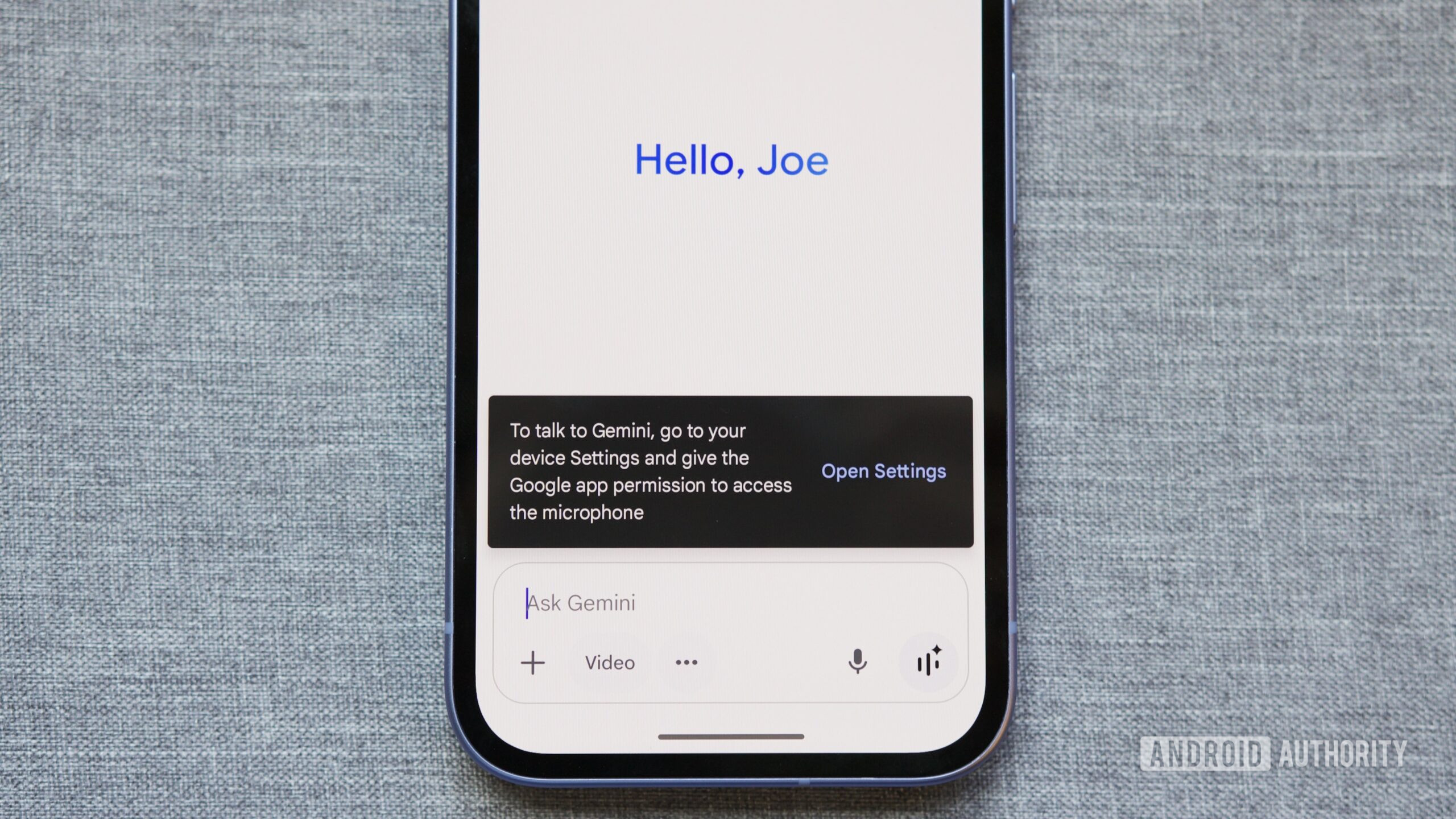
Joe Maring / Android Authority
The one thing to note is that disabling permissions here doesn’t just cut off Gemini functionality — it removes that permission from all aspects of the Google app experience. So, if you disable microphone permissions, you also won’t be able to use non-Gemini voice search in the Google app.
Is that annoying? Maybe to some people! But if you’re OK granting the Google app permission to something, you’re really not opening yourself up to any additional harm by Gemini using that permission, too. At the end of the day, it’s all going back to Google.
This isn’t to discount legitimate privacy and security issues with Google’s AI features, as we saw recently with hackable Gmail AI summaries. However, it’s equally important to note that not everything you see online is as dark and scary as it’s sometimes made out to be.
RELATED POSTS
View all